Welcome to the Image Burner Wizard dialog appears.
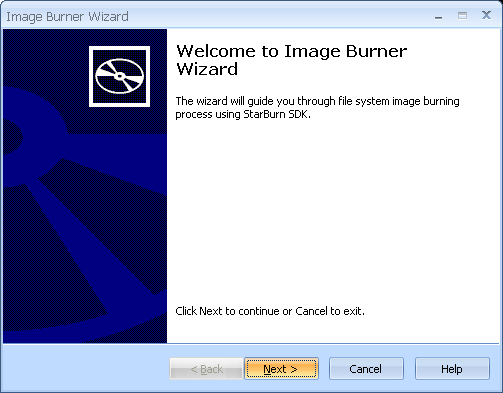
Press the Next button to continue.
If the disc hasnÆt been inserted into the drive yet please insert it and press Refresh button. Choose a burner from the list (the one you have inserted disc to).
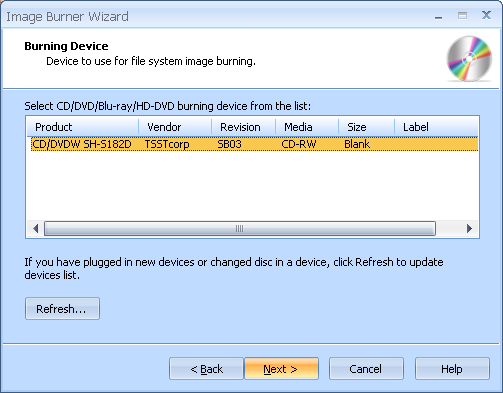
Press the Next button to continue.
Please specify the image file name you wish to burn.
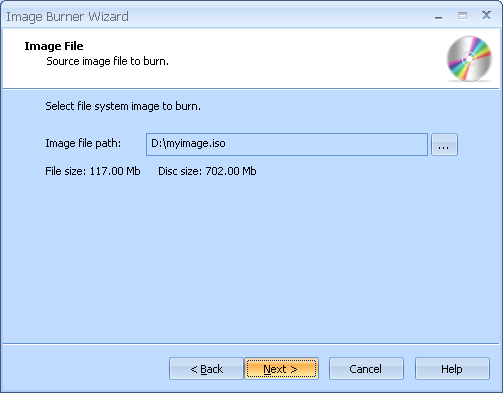
Press the Next button to continue.
Choose the burning mode. Optionally you can enable Test mode. It is useful because it performs all of the burning steps but with laser at the low power. So you can check for burning errors to prevent media damage.
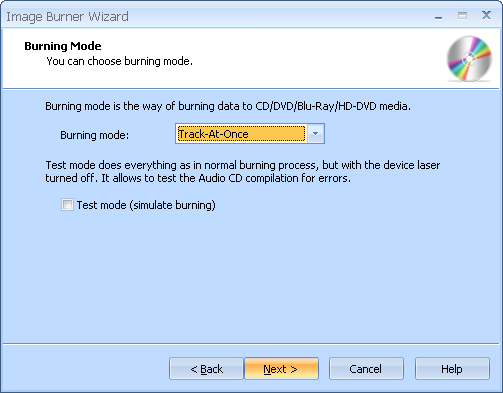
Press the Next button to continue.
Optionally you can check/uncheck Send OPC checkbox. Select desired speed from the list of supported burning speeds.
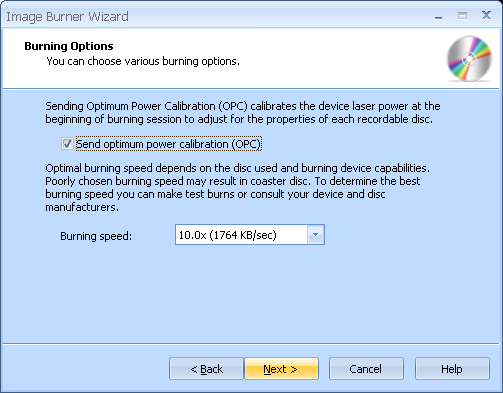
Press the Next button to continue.
Please review the options summary and make sure all of the options are correct ones (have been set by you on the previous pages). If you need to apply any changes press the Back button to toggle wrong settings.
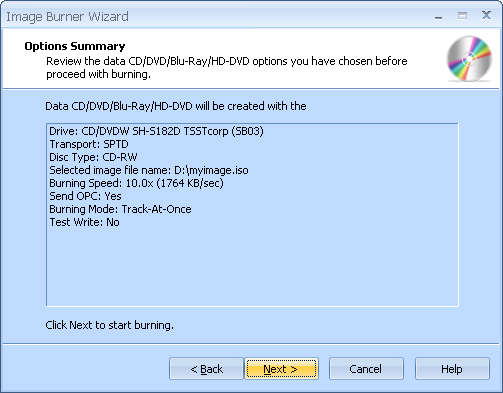
Press the Next button to begin burning.
Disc burning is in progress.
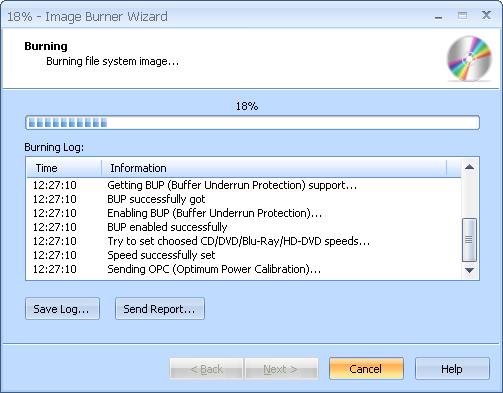
Press the Cancel button to cancel burning or just wait for the process completion.
When burning is complete optionally you can save the log by pressing Save Log button. This option is useful when burning problems are occurred and youÆd like to send failed operation log to the support.
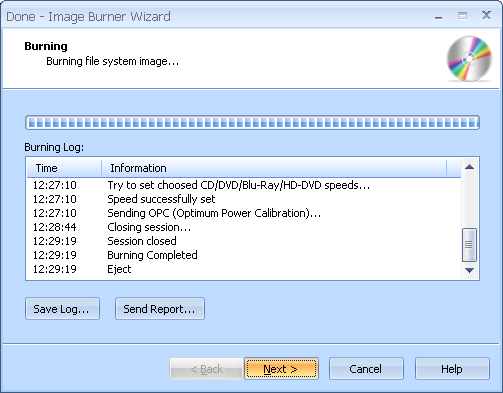
Press the Next button to continue.
Completing the Image Burner Wizard dialog appears.
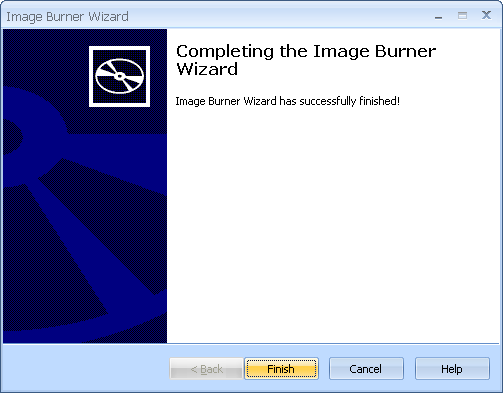
Press the Finish button to exit the wizard.